Creating a Basic Mixture
In a basic mixture, the quantity proportions of each ingredient remain the same for every prescription. You can also create dynamic mixtures, where the quantity proportions of some of the ingredients changes based on the prescription. To learn more, see Creating a Dynamic Mixture.
To create a basic mixture:
- Select More > Mixture. The Mixture Search window opens.
- In the upper section of the Mixture Search window, enter full or partial information in any of the columns (Generic Name, Trade Name, DIN/PIN, Strength, Mfr, or Form).
- Select Search . Any mixtures matching the search criteria display in the bottom section of the window. Check this list to ensure the mixture is not already created.
-
Select New . A blank mixture folder opens to the first tab. The first tab in the mixture's folder contains basic information, such as the name, compound, and schedule. Use the dropdown below to learn more about the different fields.
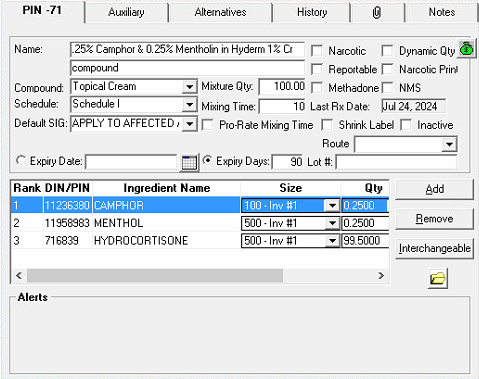
 Mixture Folder Field Information
Mixture Folder Field Information
- Name: Name of the mixture. The mixture name prints as it is typed. It is recommended that the mixture name be typed alphabetically by ingredient. The first line of the mixture name is stored in the database as the Generic Name and the second line is stored as the Trade Name. It is recommended you enter COMPOUND or MIXTURE on the second line (or at the end of the second line if the mixture uses both lines). This ensures that the mixture can be clearly identified in reports and various screens throughout PharmaClik Rx.(i.e. topical cream, external lotion).
- Compound: The compound type. The compound type is linked to a code that is used for online adjudication.
- Schedule: Schedule of the drug.
- Mixture Qty: Enter the mixture quantity. The mixture quantity is the total of the Qty fields for the ingredients. It is recommended that the mixture be based on a quantity of 100 whenever possible - this ensure the most accurate calculation.
- Mixing Time: The time, in minutes, needed to prepare the mixture.
- Narcotic: Select this checkbox if the mixture has a narcotic ingredient.
- Reportable: Select this checkbox if the mixture is a reportable narcotic ingredient.
- Methadone: Select this checkbox is the mixture is methadone.
- Dynamic Quantity: Indicates the mixture is a dynamic mixture. When selected, this allows you to enter mixtures where the ingredient proportions vary based on the quantity dispensed in the prescription. This is mainly used for Methadone mixtures.
Note: Ensure you do not select the Dynamic Quantity checkbox when creating a basic mixture.
- Narcotic Print: Select this checkbox if you wish to include the mixture in the Narcotic Report.
- Expiry Date: Use the Calendar Icon to select the appropriate expiry date or,
- Expiry Days: Enter the number of days the mixture will take to reach its expiration.
- Select Add to add ingredients to the mixture. The Drug and Mixture Search window opens.
- Search for an select the drug. The drug is added a new row in the ingredients of the mixture.
- Enter the following information:
- Size
- Qty
- Unit
- Repeat steps 5 to 7 until all ingredients are added.
- Select the Master Formula button. The Master Formulation Record window opens.
- Enter information into the Master Formulation Record. Expand the drop down below to see more information about the fields in the Master Formulation Record.
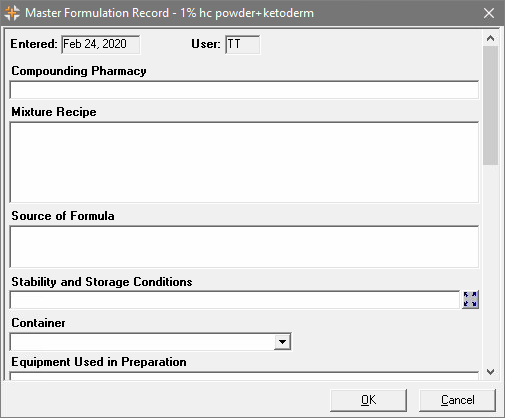
 Master Formulation Record Field Information
Master Formulation Record Field Information- Entered: The date the Master Formulation Record was created.
- User: The user that created the Master Formulation Record.
- Compounding Pharmacy: The pharmacy that compounded the mixture.
- Mixture Recipe: The mixing instructions, which may include:
- order of mixing
- mixing temperatures
- duration of mixing
- Source of Formula: The source or origin of the formula.
- Stability and Storage Conditions: A selection of storage conditions for the mixture.
- Container: A dropdown to select the container for the mixture.
- Equipment Used in Preparation: Materials and equipment required to create the mixture.
- Special Precautions: Any special precautions to be observed by compounding personnel.
- Notes on Calculations and Measurements: Any calculations, measurements or ingredient preparation for the mixture.
- Description of Final Product
- Quality Controls: Quality control procedures and expected results, including how the lot number was created.
- Training: Any specialized training that pharmacy staff must undergo before creating the mixture.
- Reference and Notes: Documentation supporting the preparation of the mixture.
- Disposal Instructions for Patients
- Miscellaneous
- Additional Ingredient Instructions Notes: Additional information about the ingredients required for compounding.
- Select OK. The Master Formulation Record window closes.
- Select the Save button.